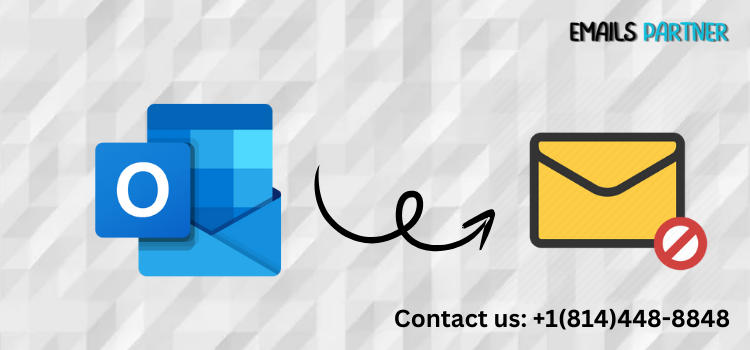Everyone has experienced that moment of panic after clicking “Send” on an email too soon. Whether you’ve forgotten an attachment, misspelled a recipient's name, or sent the message to the wrong person altogether, Microsoft Outlook provides a helpful solution. If you're searching for how to unsend an email in Outlook, you're not alone—and fortunately, the steps are easier than you might think.
This guide explores everything you need to know about recalling an email in Outlook, including step-by-step instructions, scenarios where recall may not work, and helpful tools to prevent future mishaps.
The Basics of Email Recall in Microsoft Outlook
Understanding how Outlook's recall feature works is crucial to using it successfully. While it can save you from an email disaster, it also comes with some important limitations.
What Is Email Recall in Outlook?
The email recall function allows Outlook users to retrieve a message that was already sent, essentially removing it from the recipient's inbox—provided specific conditions are met. Once you recall the message, you can either delete it completely or replace it with an updated version.
However, this only works in certain environments, specifically:
- When both you and the recipient use Outlook
- When both accounts are within the same Microsoft Exchange server
This feature is ideal for business settings, internal communications, or enterprise environments.
Requirements for a Successful Recall
Here’s what must be in place for an Outlook recall to work:
- Both users must be on the same Microsoft Exchange Server.
- The recipient must be using Microsoft Outlook on Windows.
- The message must still be unread in the recipient’s inbox.
- The email must not be affected by rules or filters that automatically move or forward messages.
If even one of these requirements isn’t met, the recall will either fail or be partially successful.
Limitations You Should Know
It's important to understand that recalling an email doesn’t guarantee it will disappear from the recipient’s inbox. If the email is already read, the recall will be ineffective. Additionally, users accessing their inbox through Outlook Web App (OWA), mobile apps, or other email clients won't support the recall feature.
Instead of assuming recall will fix every email mistake, it's better to treat it as a backup option and adopt best practices for prevention.
Step-by-Step: How to Unsend an Email in Outlook
Now that you understand the prerequisites, let’s go through the exact steps you need to follow to recall or unsend an email in Outlook.
Step 1: Access the Sent Email
The first step is to navigate to the email you want to recall:
- Open Microsoft Outlook.
- Click on the Sent Items folder from the left-side navigation panel.
- Find and double-click the email you want to recall (make sure it opens in a new window, not just a preview pane).
Opening the message in a separate window is essential, as the recall option will not appear otherwise.
Step 2: Initiate the Recall Process
With the email open, follow these steps:
- Go to the Message tab on the ribbon.
- Click on Actions in the “Move” group.
- Select Recall This Message from the dropdown menu.
A dialog box will appear, presenting two options:
- Delete unread copies of this message
- Delete unread copies and replace with a new message
Choose the appropriate action based on your situation and click OK. You can also check the box to get a report on whether the recall was successful.
Step 3: Replace or Follow Up
If you selected “Delete and Replace,” you’ll be prompted to compose a new message immediately. Once you make your corrections, click Send to deliver the updated version.
Even if you’re just deleting the original message, it’s good practice to follow up with a new email that clarifies any mistakes—especially in professional settings.
Additional Tools and Tips to Avoid Email Errors in Outlook
While learning how to unsend an email in Outlook is helpful, it’s even better to prevent email mistakes altogether. Microsoft Outlook offers several features to help ensure you send error-free emails.
Set a Delay on Outgoing Emails
Outlook lets you delay sending emails, giving you a brief window to cancel them if needed.
Here’s how to set it up:
- Click on File > Manage Rules & Alerts.
- Select New Rule and start from a blank rule.
- Choose Apply rule on messages I send.
- In the next screen, check defer delivery by a number of minutes, and choose between 1 and 5 minutes.
- Finish the rule and click Apply.
Now, your messages will wait in the Outbox for a few minutes, giving you time to correct any last-minute errors.
Use the Undo Send Option in Outlook Web
If you use Outlook Web App (OWA), you can enable a short “Undo Send” grace period:
- Click on the gear icon (Settings).
- Go to Mail > Compose and Reply.
- Scroll to the Undo send section.
- Choose a delay between 5 and 10 seconds.
This gives you a small buffer to stop emails before they fully send.
Enable Reminders for Attachments and Keywords
Outlook has smart features to help you avoid missing attachments or making other common mistakes:
- If you mention “attached” in your email body but forget to add an attachment, Outlook will prompt you before sending.
- Using categories, color coding, and message flags can also help organize your drafts and prevent errors.
Such small tools collectively make a big impact in minimizing the need for email recalls.
Troubleshooting: When the Recall Fails or Isn’t Available
Not all emails can be unsent. Here’s what to do when Outlook’s recall feature fails—or isn’t available at all.
Common Reasons Recall Fails
Several scenarios can prevent a successful recall:
- Recipient already opened the email: Outlook cannot delete or replace a message once it’s been read.
- Recipient isn't using Outlook: If they’re on Gmail, Apple Mail, or other platforms, recall won’t work.
- Message redirected by rules: If the recipient has rules that move emails to another folder, the message may be considered “read,” voiding the recall.
Unfortunately, you can’t control how the recipient handles incoming messages.
What to Do When Recall Isn't an Option
If the recall fails, the best course of action is a prompt follow-up email. Acknowledge the mistake and provide corrected information clearly. Here’s a sample template:
Subject: Correction: [Your Previous Subject]
Please disregard the message I sent earlier today at [time].
Here is the corrected version: [new message content]
I apologize for any confusion and appreciate your understanding.
This shows professionalism and ensures the right message is delivered.
Use Alternative Secure Messaging Tools
If you frequently deal with confidential data, consider using Outlook’s Information Rights Management (IRM) to restrict actions on your emails:
- Prevents forwarding, copying, or printing.
- Can set expiration dates for message access.
- Useful for internal documents, contracts, or compliance-heavy industries.
Secure portals or enterprise messaging platforms like Microsoft Teams or SharePoint may also offer better controls over sensitive information.
Conclusion
Accidentally sending an email too soon is a common issue, but knowing how to unsend an email in Outlook can save you from serious mishaps—if you act quickly and meet all the necessary conditions. The built-in “Recall This Message” function is a helpful tool, particularly in internal corporate environments, but it’s not a cure-all.
To summarize:
- Use the Recall This Message option when both sender and recipient are within the same Exchange server and the email is unread.
- Set delay rules or enable Undo Send features to give yourself more control.
- Implement best practices such as reviewing your messages carefully and using built-in safeguards like attachment reminders.
And finally, remember that transparency and swift communication can often resolve errors more effectively than relying solely on technical fixes. When recall doesn’t work, sending a quick, corrected follow-up message can preserve your professionalism and credibility.