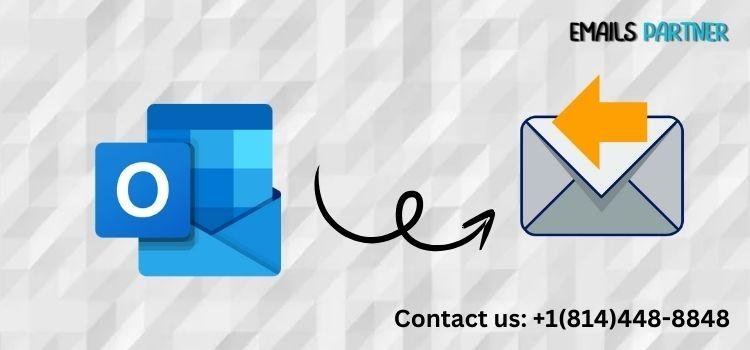Hitting the "Send" button only to realize there's a typo, a wrong attachment, or an unintended recipient can be frustrating. Fortunately, Microsoft Outlook provides a feature that allows users to recall sent messages in certain circumstances. If you're wondering how to recall an email in Outlook after clicking Send, this guide will walk you through the process, explore the limitations, and offer best practices to prevent similar mishaps in the future.
The email recall feature is available only in specific scenarios, particularly within a Microsoft Exchange or Microsoft 365 environment. It doesn't always guarantee success, but when used correctly and promptly, it can save you from major email blunders.
Understanding the Basics of Email Recall in Outlook
What Does Email Recall Actually Do?
The recall function in Microsoft Outlook enables users to retrieve an email they've already sent, with the goal of either deleting it or replacing it with an updated version. This action sends a special message to the recipient’s inbox requesting the deletion of the original email, provided certain criteria are met.
When a recall is successful:
- The original email is removed from the recipient’s inbox.
- Optionally, a new message replaces it with the correct content.
However, this only works under controlled circumstances and is limited to internal communications within the same organization using Microsoft Exchange or Microsoft 365.
Key Requirements for Email Recall to Work
Before attempting to recall an email, ensure the following conditions are in place:
- Both sender and recipient use Microsoft Outlook with Exchange or Microsoft 365 accounts on the same organization’s server.
- The email has not been opened by the recipient.
- The message remains in the recipient's Inbox and has not been moved to another folder by a rule or action.
- The email must be sent from the Outlook desktop client, as the web and mobile versions do not support recall.
Without these prerequisites, the recall attempt will either fail or result in the recipient being notified of the recall attempt—potentially making the situation more awkward.
What Happens If the Email Has Been Opened?
If the recipient opens the email before the recall is processed, the recall will fail. Additionally:
- The recipient will retain access to the original message.
- A recall attempt notification may still be delivered, indicating your attempt to retract the email.
This makes speed a critical factor in successful recalls. The quicker you act after sending the wrong message, the higher your chances of removing it before it's seen.
Step-by-Step Guide: How to Recall an Email in Outlook
Step 1: Open the Sent Email from Your Sent Items Folder
To start the recall process, open the Outlook desktop app and navigate to your Sent Items folder.
- Double-click on the email you want to recall to open it in a new window.
- Do not attempt to recall using the reading pane—this step must be performed from the full message window.
The recall feature is available only in the full desktop version of Outlook, so web users will need to switch to the desktop app.
Step 2: Access the Message Recall Feature
Once the message is open in its own window:
- Click on the File menu located in the upper left corner.
- Select Info > Message Resend and Recall > Recall This Message.
- Choose one of the following options:
- Delete unread copies of this message
- Delete unread copies and replace with a new message
If you opt to replace the message, Outlook opens a new draft for you to edit and resend.
Step 3: Track the Recall Status
After initiating the recall, you can request a notification to track the outcome:
- If successful, the original email is deleted from the recipient's inbox, and you receive a success message.
- If unsuccessful, you'll receive a message indicating that the email couldn't be recalled, usually because it was opened or moved.
Monitoring recall notifications is important to determine whether further action (such as sending a correction email) is needed.
Best Practices to Avoid Email Recall Situations
Delay Delivery of All Outgoing Emails
One proactive approach is to set up a delayed send rule in Outlook. This allows you a grace period to catch mistakes before the email is actually delivered.
To set this up:
- Go to File > Manage Rules & Alerts.
- Create a new rule: “Apply rule on messages I send.”
- Choose the condition: defer delivery by a number of minutes (e.g., 2–5 minutes).
- Finish and apply the rule.
This buffer gives you time to cancel or edit emails right after sending.
Use Email Templates or Drafts
For repetitive or critical emails, consider using email templates or drafting your messages well in advance. This allows you to review and revise multiple times before sending.
- Save complex messages as drafts and return to them later with fresh eyes.
- Create Outlook templates (OFT files) for recurring communications to avoid retyping and potential errors.
Verify Recipients and Attachments Carefully
Always double-check the following before hitting Send:
- Correct recipients: Especially when using auto-complete in the “To” field.
- Attachments: Ensure the right files are attached.
- Subject line: Confirm it aligns with the message content.
Waiting a few extra seconds to confirm these details can save you from needing to initiate a recall later.
What to Do If the Recall Fails
Send a Follow-Up Correction Email
If the recall doesn't work or you're unsure whether it succeeded, it's best to send a follow-up email with a correction. Keep it brief and professional.
Example:
Subject: Correction: Please Disregard Previous Email
“Please note that the email I sent earlier contained incorrect information. Kindly refer to this message for the correct details.”
This proactive response helps preserve your credibility and shows attention to detail.
Use Microsoft 365 Sensitivity and Encryption Features
If you're using Microsoft 365, consider enabling sensitivity labels or encryption on important emails. While these features won’t recall emails, they allow:
- Restricting access
- Preventing forwarding or printing
- Setting message expiration policies
These tools provide better control over how your emails are handled, especially in high-security or confidential environments.
Explore Third-Party Outlook Add-ins
Several enterprise-level tools provide enhanced email recall and safety features. These include:
- SendGuard – prevents accidental emails with wrong recipients or missing attachments.
- Barracuda Sentinel – adds AI-powered threat detection and email control.
- Messageware – enhances the recall process with tracking and reporting features.
While these are not free solutions, they are worth considering for organizations that deal with sensitive communications regularly.
Conclusion
Understanding how to recall an email in Outlook can be a lifesaver when you've accidentally sent the wrong message. Although this feature has its limitations—it only works under specific circumstances—it can effectively prevent embarrassment or miscommunication when used promptly and properly.
To successfully recall an email:
- Both you and the recipient must be using Outlook with Exchange or Microsoft 365.
- The recipient must not have opened the email.
- The message must still be in the recipient's inbox.
Even when recall fails, you have alternatives—such as follow-up correction emails and implementing preventive measures like delayed sending and message encryption.
As email continues to be a primary tool for professional communication, mastering these tools and strategies ensures you maintain control, professionalism, and peace of mind. With thoughtful practices and timely action, you can handle even the most unfortunate “Send” slip-ups with confidence.